
【GoogleMapsAPI】住所からGoogleMapを自動生成する
みなさん、こんにちは!
エンジニアのおちのです。
今回は、GoogleMapsAPIを使って住所からGoogleMapを自動生成する方法について書いていきます。
仕様イメージ
住所情報から、GoogleMapsAPIをコールしてGoogleMapを表示します。

APIキー取得
Google Cloud Platformでプロジェクトを作成する
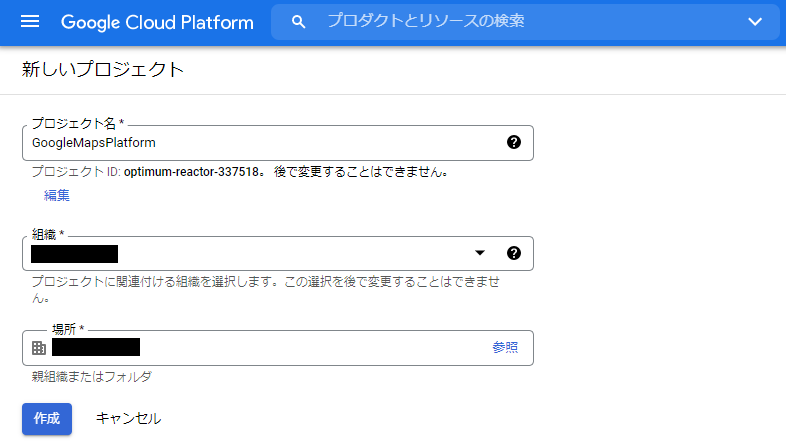
Maps JavaScript APIを有効化する
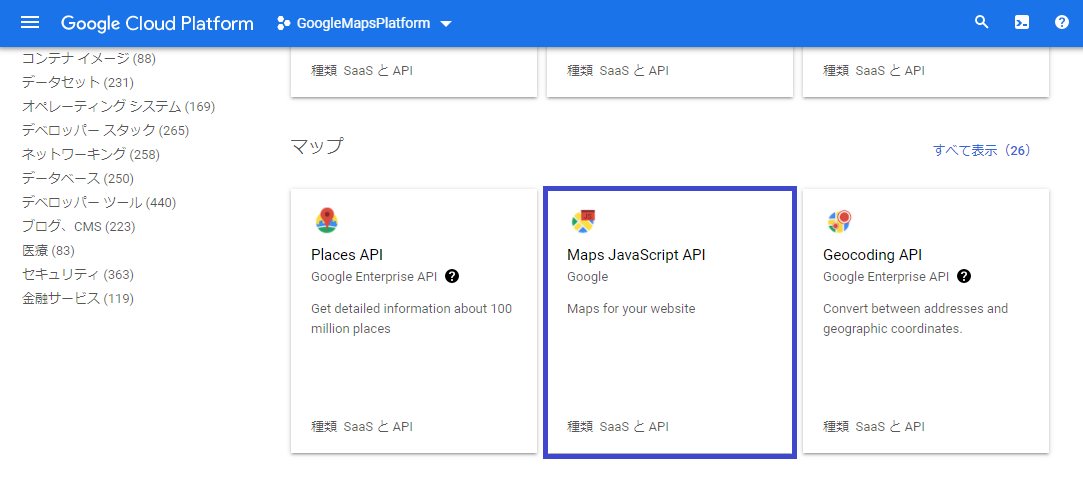
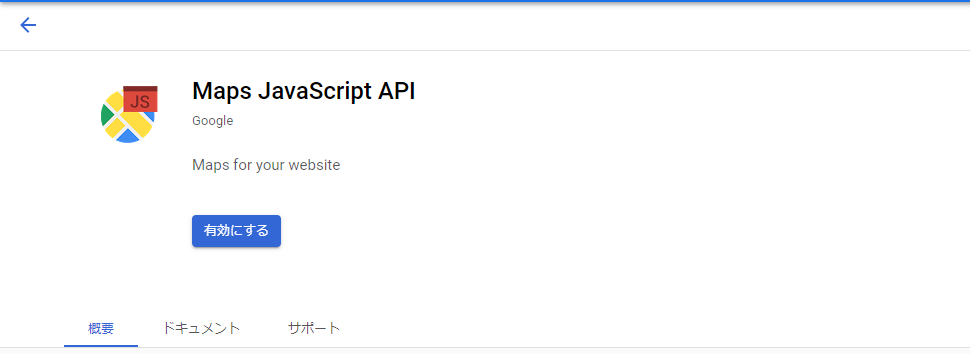
APIキーを取得する
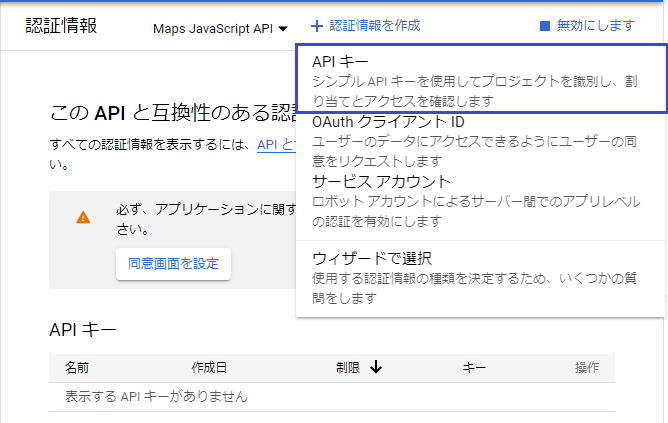
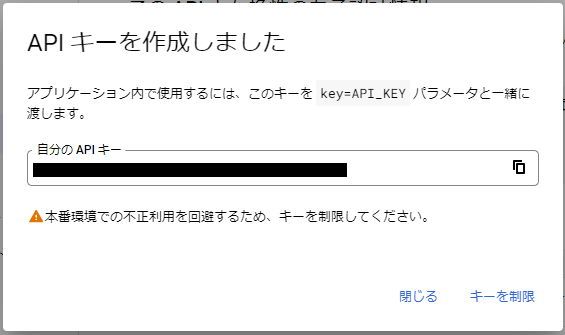
スクリプトでAPIキーを使用するので、コピーしておきます。
Geocoding APIを有効化する
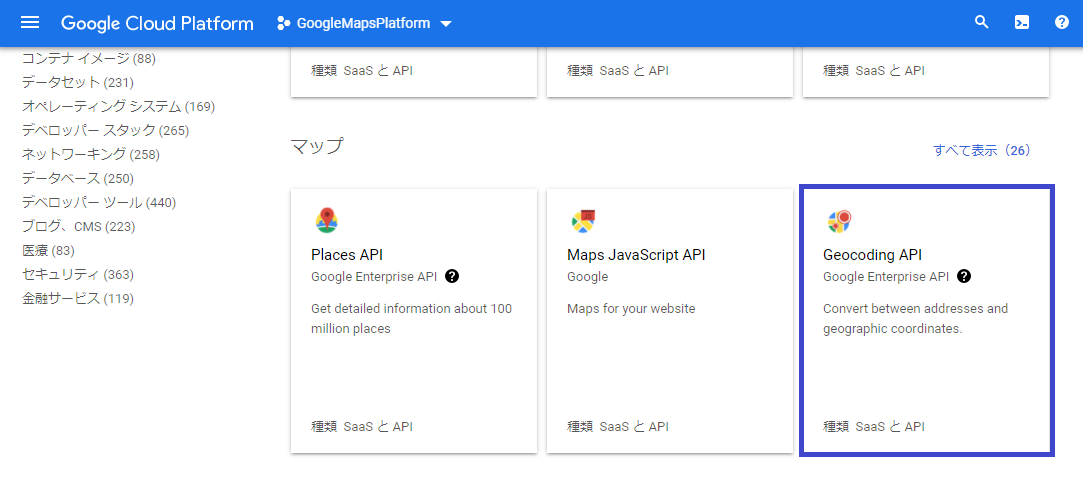
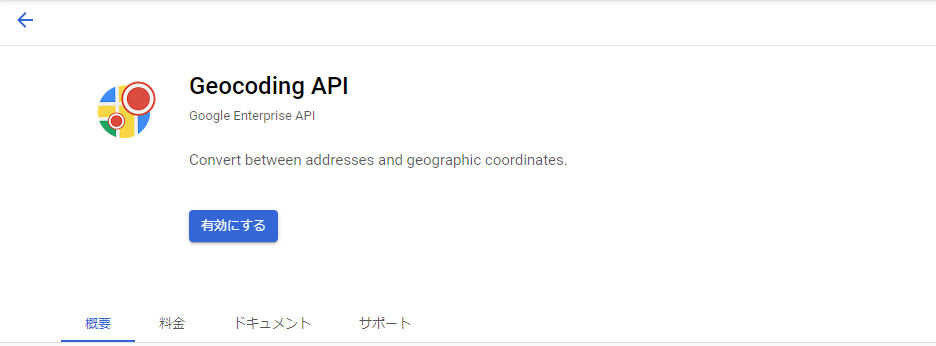
HTML
表示用のHTMLとなりますので、参考までに。
<!DOCTYPE html>
<html>
<head>
<title>Google Map API</title>
<meta name="viewport" content="initial-scale=1.0">
<meta charset="utf-8">
<script src="https://maps.google.com/maps/api/js?key=[APIキー]&language=ja"></script>
<style>
#google_map {
height: 100%;
}
.map {
height: 300px;
width: 800px;
margin: 30px;
}
</style>
</head>
<body>
<div class="map">
<div id="google_map" width="600" height="450" style="border:0;" allowfullscreen="" loading="lazy"></div>
</div>
<script>
const target = document.getElementById('google_map');
const address = "千葉県松戸市岩瀬38-3";
const geocoder = new google.maps.Geocoder();
geocoder.geocode({ address: address }, function (results, status) {
if (status === 'OK' && results[0]) {
// Map取得
const map = new google.maps.Map(target, {
zoom: 15,
center: results[0].geometry.location,
mapTypeId: 'roadmap'
});
// Marker取得
const marker = new google.maps.Marker({
position: results[0].geometry.location,
map: map
});
// 情報ウィンドウ設定
const latlng = new google.maps.LatLng(results[0].geometry.location.lat(), results[0].geometry.location.lng());
const info = '<div class="info">' +
'<p>' + address + '</p>' +
'<p><a href="https://maps.google.co.jp/maps?q=' + latlng + '&iwloc=J" target="_blank" rel="noopener noreferrer">Googleマップで見る</a></p>' +
'</div>';
var infowindow = new google.maps.InfoWindow({
content: info
});
// 情報ウィンドウ表示
infowindow.open(map, marker);
// クリックイベント設定
google.maps.event.addListener(marker, 'click', function () {
infowindow.open(map, marker);
});
} else {
return;
}
});
</script>
</body>
</html>JavaScript
では、GoogleMapsAPIを用いた処理をみていきます。
APIコール用script(コピーしておいたAPIキーを使用)
<script src="https://maps.google.com/maps/api/js?key=[APIキー]&language=ja"></script>Geocoderクラス生成
住所情報を渡して結果(results)を取得します。
const address = "千葉県松戸市岩瀬38-3";
const geocoder = new google.maps.Geocoder();
geocoder.geocode({ address: address }, function (results, status) {
if (status === 'OK' && results[0]) {
} });Map取得
・zoom : ズームレベル(0~22)
・center : 座標
・mapTypeId :
roadmap – デフォルトの地図
satellite – GoogleEarthの衛星画像を使った地図
hybrid – roadmapとsatelliteを混合した地図
terrain – 地形情報に基づいた物理的な地図
// Map取得
const map = new google.maps.Map(target, {
zoom: 15,
center: results[0].geometry.location,
mapTypeId: 'roadmap'
});地図が表示できました。

Marker取得
// Marker取得
const marker = new google.maps.Marker({
position: results[0].geometry.location,
map: map
});地図にマーカーが表示できました。

情報ウィンドウ表示
content : 表示したい情報(任意)
// 情報ウィンドウ設定
const latlng = new google.maps.LatLng(results[0].geometry.location.lat(), results[0].geometry.location.lng());
const info = '<div class="info">' +
'<p>' + address + '</p>' +
'<p><a href="https://maps.google.co.jp/maps?q=' + latlng + '&iwloc=J" target="_blank" rel="noopener noreferrer">Googleマップで見る</a></p>' +
'</div>';
var infowindow = new google.maps.InfoWindow({
content: info
});
// 情報ウィンドウ表示
infowindow.open(map, marker);地図に吹き出しが表示できました。

以上となります。
最後まで読んでいただき、ありがとうございました!
